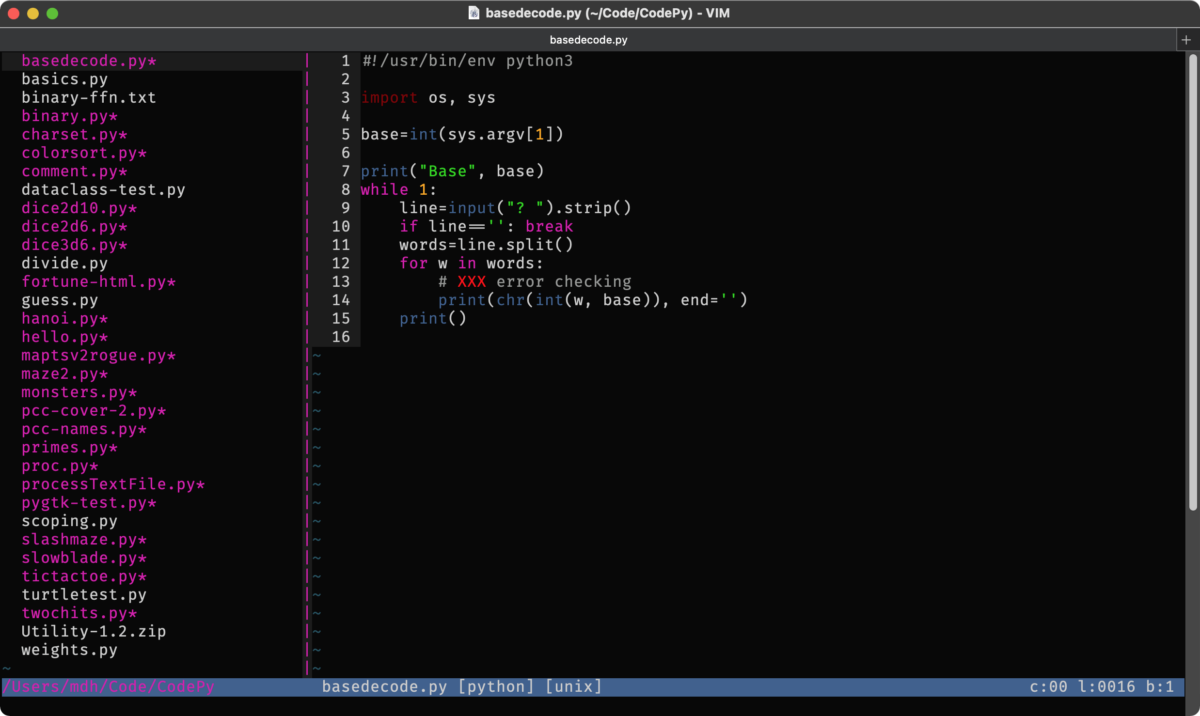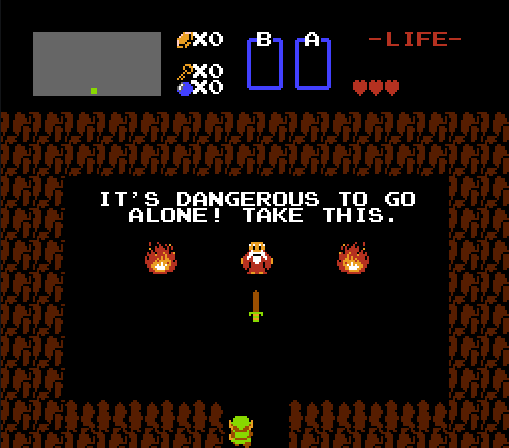So I figured I should modernize my Vim skills, from 1995 to 2023. A lot's changed since I last configured Vim.
Installed a modern MacVim, in my case sudo port install MacVim. It's launched with mvim, but I just change alias v=mvim in my .zshrc
In the code blocks below, ~% is my shell prompt, ## filename shows the contents of a file, cat into it or whatever. Neither of those lines belong in the file!
To start, I want to use vim9script. So my old .vimrc now starts with that mode command, then I changed all my comments from " to #. Not much else had to change. The way to detect MacVim etc is clearer now, and I can get ligatures from Fira Code!
Syntax highlighting files can just be dropped in ~/.vim/syntax/
Update 2023-04-11: added statusline highlight colors, under syntax loading
## .vimrc
vim9script
# Mark Damon Hughes vimrc file.
# Updated for Vim9, 2023-04-09
#
# To use it, copy it to ~/.vimrc
# Note: create ~/tmp, ~/.vim, see source commands below.
set nocompatible # Use Vim defaults (much better!)
filetype plugin on
set magic
set nrformats=
set errorbells
set nomore wrapscan noignorecase noincsearch nohlsearch noshowmatch
set backspace=indent,eol,start
set nosmarttab noexpandtab shiftwidth=8 tabstop=8
set encoding=utf-8 fileencoding=utf-8
set listchars=tab:__,eol:$,nbsp:@
set backup backupdir=~/tmp dir=~/tmp
set viminfo='100,f1,<100
set popt=header:2,number:y # 2=always
set tw=80 # I use this default, and override it in the autogroups below
# ctrl-] is used by telnet/ssh, so tags are unusable; i use ctrl-j instead.
set tags=./tags;/
map <c-j> <c-]>
# Don't use Ex mode, use Q for formatting
map Q gq
map <Tab> >>
vmap <Tab> >
map <S-Tab> <<
vmap <S-Tab> <
# Always have syntax highlighting on
syntax on
# https://github.com/mr-ubik/vim-hackerman-syntax
# changed:
# let s:colors.cyan = { 'gui': '#cccccc', 'cterm': 45 } " mdh edit
# let s:colors.blue = { 'gui': '#406090', 'cterm': 23 } " mdh edit
source $HOME/.vim/syntax/hackerman.vim
set laststatus=2 # 2=always
# %ESC: t=filename, m=modified, r=readonly, y=filetype, q=quickfix, ff=lineending
# =:right side, c=column, l=line, b=buffer, 1*=highlight user1..9, 0=normal
set statusline=\ %t\ %m%r%y%q\ [%{&ff}]\ %=%(c:%02c\ l:%04l\ b:%n\ %)
set termguicolors
hi statusline guibg=darkblue ctermbg=1 guifg=white ctermfg=15
hi statuslinenc guibg=blue ctermbg=9 guifg=white ctermfg=15
hi Todo term=bold guifg=red
# Use `:set guifont=*` to pick a font, then `:set guifont` to find its exact name
set guifont=FiraCode-Regular:h16
if has("gui_macvim")
set macligatures
set number
elseif has("gui_gtk")
set guiligatures
set number
endif
set guioptions=aAcdeimr
set mousemodel=popup_setpos
set numberwidth=5
set showtabline=2
augroup c
au!
autocmd BufRead,BufNewFile *.c set ai tw=0
augroup END
augroup html
au!
autocmd BufRead,BufNewFile *.html set tw=0 ai
augroup END
augroup java
au!
autocmd BufRead,BufNewFile *.java set tw=0 ai
augroup END
augroup objc
au!
autocmd BufRead,BufNewFile *.m,*.h set ai tw=0
augroup END
augroup php
au!
autocmd BufRead,BufNewFile *.php,*.inc set tw=0 ai et
augroup END
augroup python
au!
autocmd BufRead,BufNewFile *.py set ai tw=0
augroup END
augroup scheme
au!
autocmd BufRead,BufNewFile *.sls setf scheme
autocmd BufRead,BufNewFile *.rkt,*.scm,*.sld,*.sls,*.ss set ai tw=0 sw=4 ts=4
augroup END
Package Managers & Snippets
Next I need a package manager. I've settled on vim-plug as complete enough to be useful, not a giant blob, and is maintained. There's at least 7 or 8 others! Complete madness out there
(I've already picked one, I don't need further advice, and will actively resent you if you give me any. I'm just pointing at the situation being awful.)
Install's easy, drop it in autoload, mkdir -p ~/.vim/plugged
The first thing I want is a snippet manager, and SnipMate's the best of those. Edit .vimrc at the end, set your "author" name, it's used by several snippets.
## .vimrc
call plug#begin()
Plug 'https://github.com/MarcWeber/vim-addon-mw-utils'
Plug 'https://github.com/tomtom/tlib_vim'
Plug 'https://github.com/garbas/vim-snipmate'
Plug 'https://github.com/honza/vim-snippets'
g:snips_author = 'Mark Damon Hughes'
g:snipMate = { 'snippet_version': 1,
'always_choose_first': 0,
'description_in_completion': 1,
}
call plug#end()
Next part's super annoying. It needs a microsoft shithub account; I made a new one on a throwaway email, but I don't want rando checkouts using my real name. includeIf lets you choose between multiple config sections, so now I have:
## .gitconfig
[include]
path = ~/.gitconfig-kami
[includeIf "gitdir:~/Code/"]
path = ~/.gitconfig-mark
## .gitconfig-kami
[user]
name = Kamikaze Mark
email = foo@bar
## .gitconfig-mark
[user]
name = Mark Damon Hughes
email = bar@foo
~% git config user.name
Kamikaze Mark
~% cd ~/Code/CodeChez
~/Code/CodeChez% git config user.name
Mark Damon Hughes
But shithub no longer has password logins! FUCK.
~% sudo port install gh
~% gh auth login
Follow the prompts and it creates a key pair in the system keychain. I hate this, but it works (on Mac; Linux install the package however you do, it works the same; Windows you have my condolences).
Now vim, :PlugInstall, and it should read them all. I had to do it a couple times! Then :PlugStatus should show:
Finished. 0 error(s).
[====]
- vim-addon-mw-utils: OK
- vim-snipmate: OK
- vim-snippets: OK
- tlib_vim: OK
Let's create a snippet!
~% mkdir .vim/snippets
## .vim/snippets/_.snippets
snippet line
#________________________________________
snippet header
/* `expand('%:t')`
* ${1:description}
* Created `strftime("%Y-%m-%d %H:%M")`
* Copyright © `strftime("%Y")` ${2:`g:snips_author`}. All Rights Reserved.
*/
And if I make a new file, hit i (insert), line<TAB>, it fills in the snippet! If I type c)<TAB>, it writes a copyright line with my "author" name; it's highlighted, so hit <ESC> to accept it (help says <CR> should work? But it does not). Basically like any programmer's editor from this Millennium.
Update 2023-07-24: Added header, which is my standard document header, expand is filename with extension, rest are self-explanatory. Sometimes I add a license, which SnipMate preloads as BSD3, etc.
Use :SnipMateOpenSnippetFiles to see all the defined snippet files.
File Tree
NERDTree seems useful; read the page or :help NERDTree for docs. Add another plugin in .vimrc just before call plug#end(), do a :PlugUpdate, and it's that easy. But I want to hit a key to toggle the tree, and another key to focus the file, which takes me into the exciting world of vim9 functions.
## ~/.vimrc
Plug 'https://github.com/preservim/nerdtree'
# open/close tree
def g:Nerdtog()
:NERDTreeToggle
wincmd p
enddef
nnoremap <F2> :call Nerdtog()<CR>
# focus current file
nnoremap <S-F2> :NERDTreeFind<CR>
Update 2023-04-11: In NERDTree, on a file, hit m for a menu, and you can quicklook, open in Finder, or reveal in Finder, and much more. Doesn't seem to be a right-click or anything functionality, so it was not immediately obvious how to make it open my image files, etc.
And I think that's got me up to a baseline modern functionality.